Did you know all about Support?
Our Support Team is busy with answering all your tickets all around the clock. But not everybody knows how to contact them and what they can help players with.
If you are in the game and something did not seem to work as you expected, i.e. you cannot find a quest reward or you deleted something by mistake etc., you can contact our Support team. Please note that different reasons can make it impossible to replace any items that you have deleted by mistake i.e. buildings that you can rebuild yourself via the Buildings Menu cannot be restored. So be careful when selling/deleting things in your city. Check the Confirmation Window carefully before confirming, zoom into your city and then back out again if necessary and never sell/delete anything in a haste (remember the Teleport Building Spell if in doubt).
There are a few ways to do this from the game. For the browser, simply right click your mouse anywhere on the screen and this will open up a small box, which you can choose to open a window to Support, Forums, Facebook, More Games and also shows you what version of Elvenar you currently are playing.
On the bottom right of your screen you can find the Social Icon button, which opens the option to view our Forum and/or Wiki, next to this is the Cogwheel for your settings. Click on the Cogwheel for your settings and you see this drop down menu:
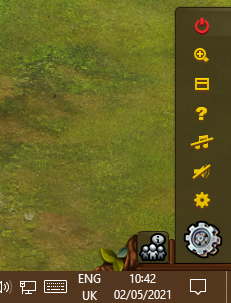
Click on the Question Mark
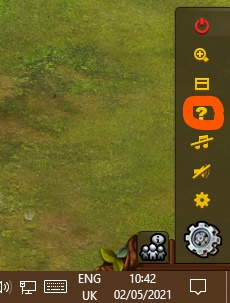
and it will prompt you to the Support page:
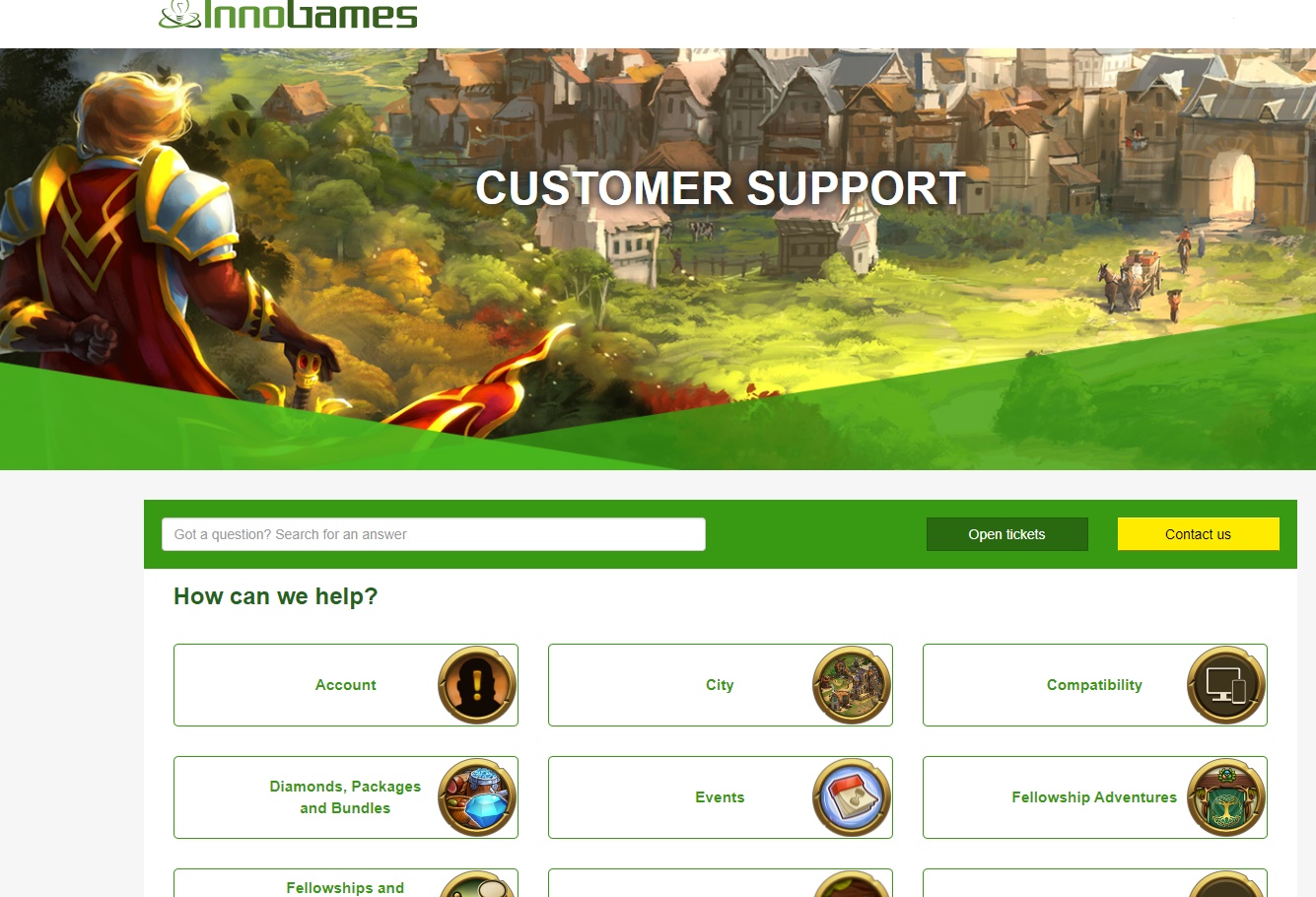
Here you find the Knowledge Base where you might be able to already find an answer to your question. If this does not help you further, click on the yellow Button 'Contact us'.
This click prompts you to the following page:
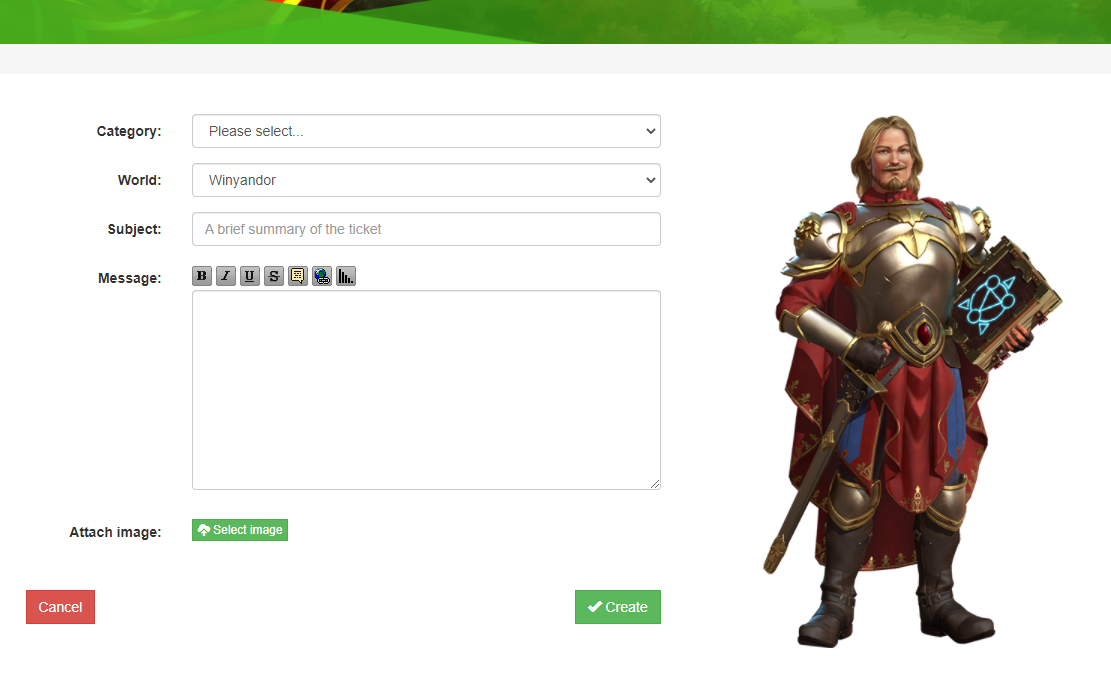
Select a Category, insert your details and write your Message. If you have a screenshot, you can upload it here. Remember: Having a screenshot is always helpful for the person that is dealing with your request, however it must be in jpeg format for the upload to work.
When you have created your ticket or if you want to check the status of your ticket and you clicked on the green Button 'Open Tickets' you will see this page with a list of all your tickets:
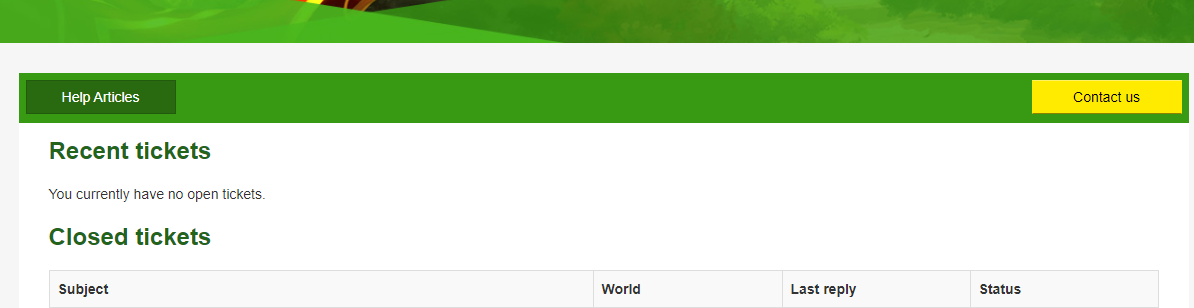
Be mindful that if you already have an Open Ticket, to always reply in the same Ticket to keep the subject all together, submitting a further ticket will just mean the Support Team will direct you back to your original one.
What can you do when you are locked out of the game for any reason and you need help with coming back in? The in game Support option is not helpful here, but you have a few options. If you can go to our Forum, on the right hand side of your Home Page is this group of important Quick links:
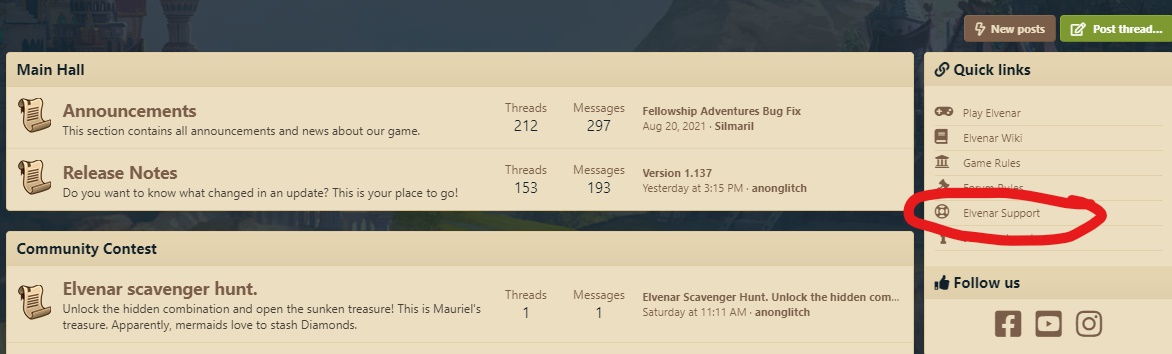
From here you can contact the Support Team by simply clicking on the link. The good thing is, that you even don't need to be logged into the forum to reach this option.
Alternatively we also have the direct link available from our main InnoGames website: https://support.innogames.com/kb/Elvenar/en_US
Click on the Elvenar Support link and you reach the following page:
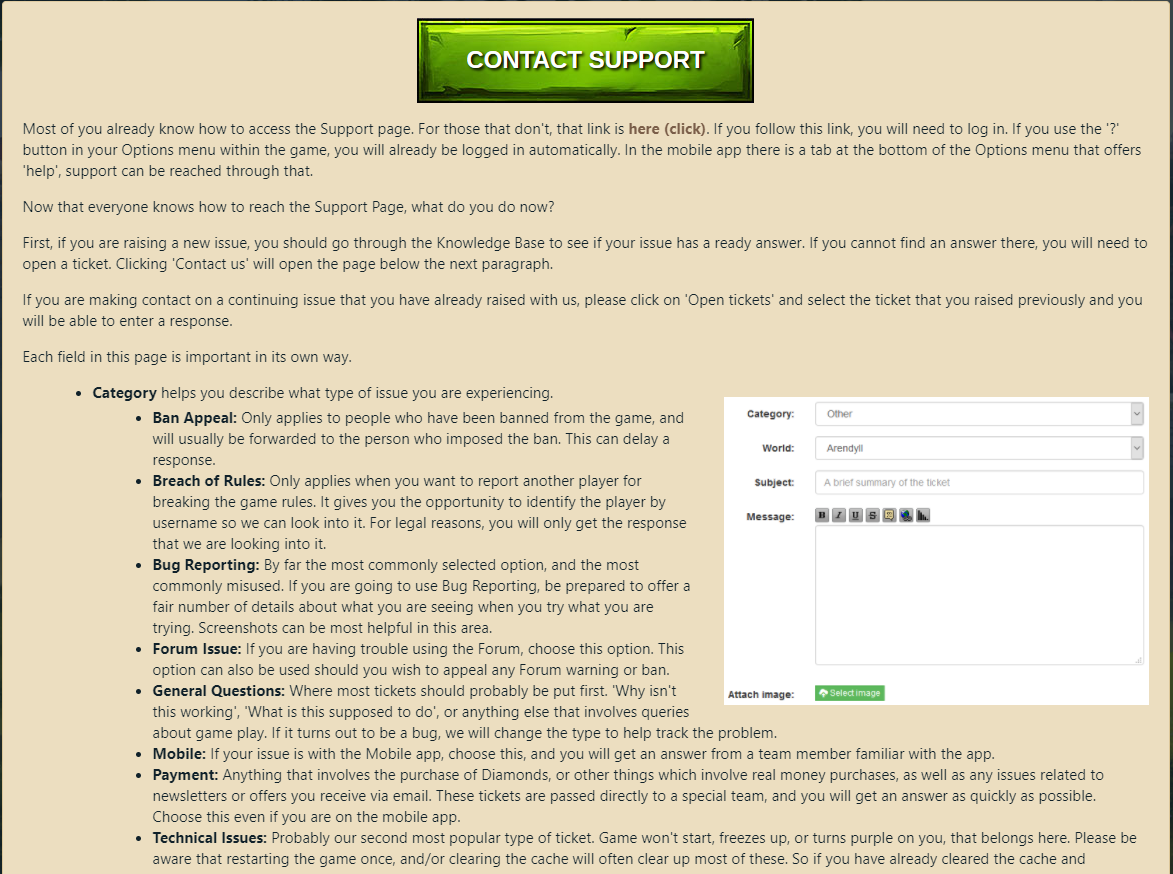
The Button you want to click is on the top and it prompts you to the Knowledge Base as described before. If you have a minute, feel free to read through the rest of the page as well. You will find a wealth of interesting information. If you are in a hurry to get your game back, you can always go later back to this page.
Once your ticket is answered, you will receive an in game message and if you have registered and confirmed (validated) your email address, you will also receive an email. You can reach the list of your tickets the same way as you have used to make your ticket.
When your request is resolved, please don't forget to give the person who was dealing with it a star rating. Our Support Team would love to know how satisfied you are. Please remember, the members of the Support Team as well as the Moderator Team are all players like you and volunteer to help fellow players in this fabulous game!
If you would like to join the team, or know a little more about it, please go to our Recruitment page by clicking here.
Please note that this post was written based of the Browser Version of the game. The Mobile Version can look different but should have the same options.
Our Support Team is busy with answering all your tickets all around the clock. But not everybody knows how to contact them and what they can help players with.
If you are in the game and something did not seem to work as you expected, i.e. you cannot find a quest reward or you deleted something by mistake etc., you can contact our Support team. Please note that different reasons can make it impossible to replace any items that you have deleted by mistake i.e. buildings that you can rebuild yourself via the Buildings Menu cannot be restored. So be careful when selling/deleting things in your city. Check the Confirmation Window carefully before confirming, zoom into your city and then back out again if necessary and never sell/delete anything in a haste (remember the Teleport Building Spell if in doubt).
There are a few ways to do this from the game. For the browser, simply right click your mouse anywhere on the screen and this will open up a small box, which you can choose to open a window to Support, Forums, Facebook, More Games and also shows you what version of Elvenar you currently are playing.
On the bottom right of your screen you can find the Social Icon button, which opens the option to view our Forum and/or Wiki, next to this is the Cogwheel for your settings. Click on the Cogwheel for your settings and you see this drop down menu:
Click on the Question Mark
and it will prompt you to the Support page:
Here you find the Knowledge Base where you might be able to already find an answer to your question. If this does not help you further, click on the yellow Button 'Contact us'.
This click prompts you to the following page:
Select a Category, insert your details and write your Message. If you have a screenshot, you can upload it here. Remember: Having a screenshot is always helpful for the person that is dealing with your request, however it must be in jpeg format for the upload to work.
When you have created your ticket or if you want to check the status of your ticket and you clicked on the green Button 'Open Tickets' you will see this page with a list of all your tickets:
Be mindful that if you already have an Open Ticket, to always reply in the same Ticket to keep the subject all together, submitting a further ticket will just mean the Support Team will direct you back to your original one.
What can you do when you are locked out of the game for any reason and you need help with coming back in? The in game Support option is not helpful here, but you have a few options. If you can go to our Forum, on the right hand side of your Home Page is this group of important Quick links:
From here you can contact the Support Team by simply clicking on the link. The good thing is, that you even don't need to be logged into the forum to reach this option.
Alternatively we also have the direct link available from our main InnoGames website: https://support.innogames.com/kb/Elvenar/en_US
Click on the Elvenar Support link and you reach the following page:
The Button you want to click is on the top and it prompts you to the Knowledge Base as described before. If you have a minute, feel free to read through the rest of the page as well. You will find a wealth of interesting information. If you are in a hurry to get your game back, you can always go later back to this page.
Once your ticket is answered, you will receive an in game message and if you have registered and confirmed (validated) your email address, you will also receive an email. You can reach the list of your tickets the same way as you have used to make your ticket.
When your request is resolved, please don't forget to give the person who was dealing with it a star rating. Our Support Team would love to know how satisfied you are. Please remember, the members of the Support Team as well as the Moderator Team are all players like you and volunteer to help fellow players in this fabulous game!
If you would like to join the team, or know a little more about it, please go to our Recruitment page by clicking here.
Please note that this post was written based of the Browser Version of the game. The Mobile Version can look different but should have the same options.
Last edited:
