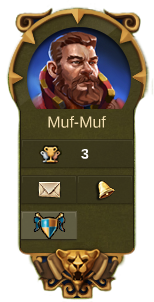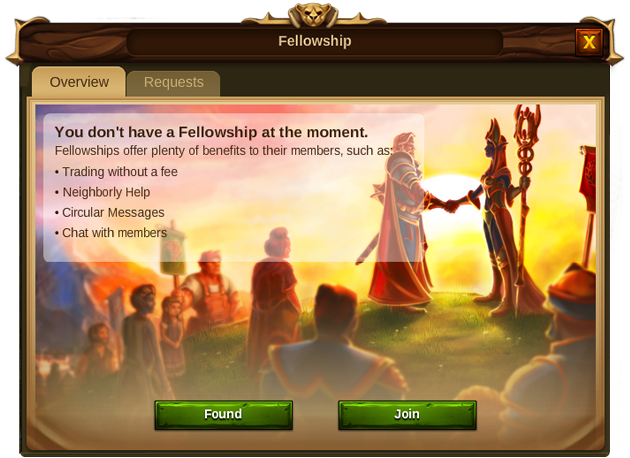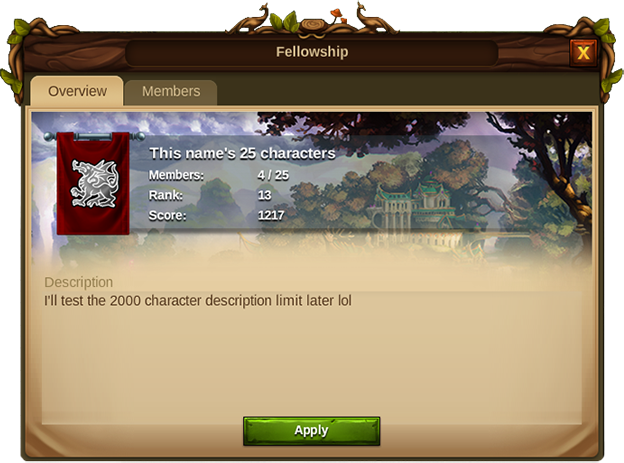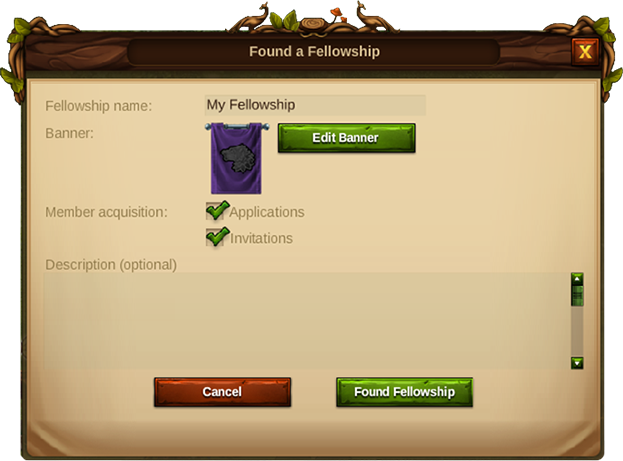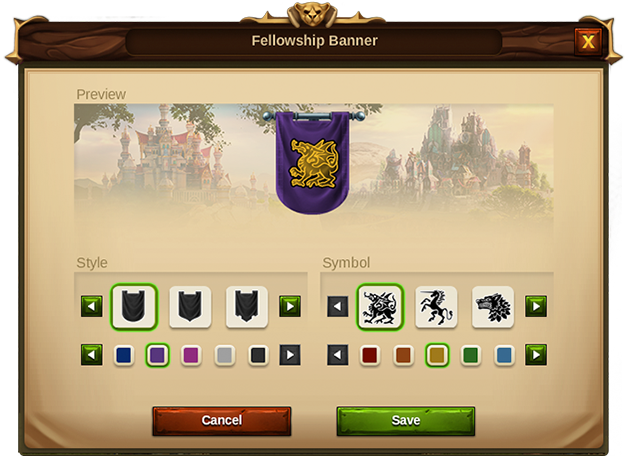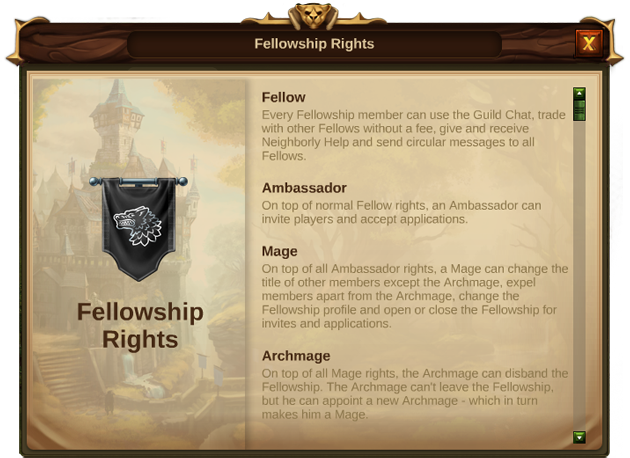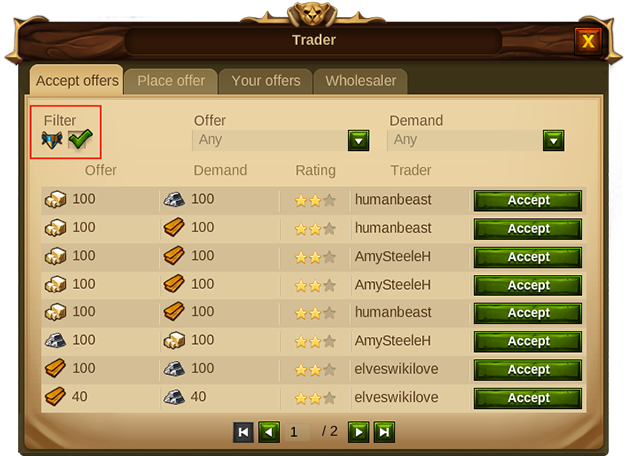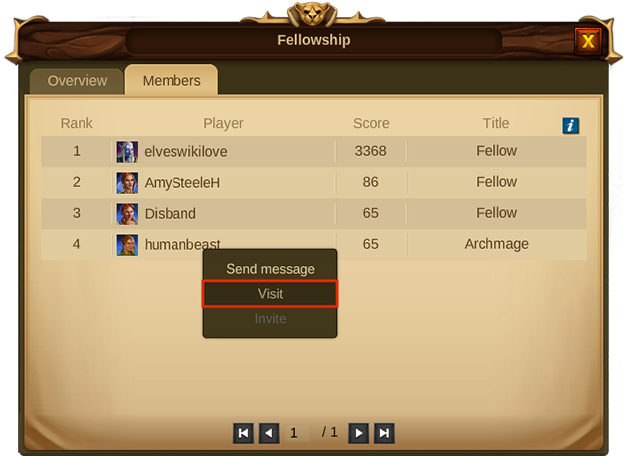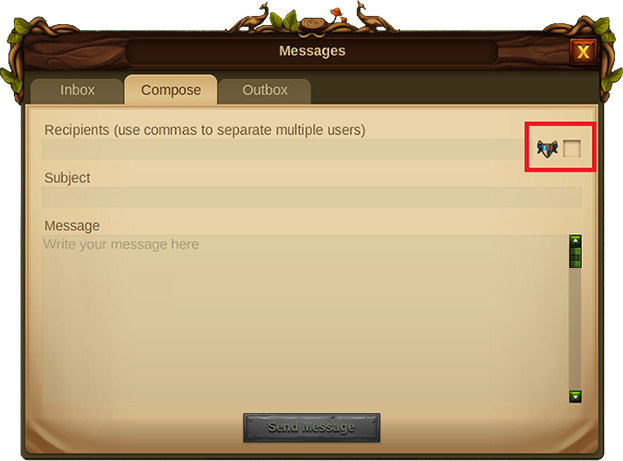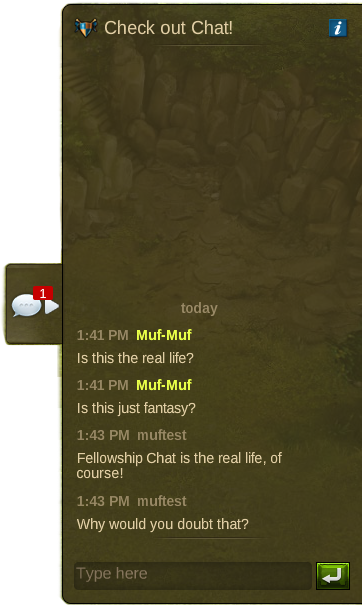Fellowships Guide
Basics - Joining v Founding / Roles & Rights
Basics
First, let's take a look at the basics of the new Fellowships! Before you can enjoy the benefits of being in a Fellowship, of course you will need to either join an existing one or found your own.
When you log in, you will see the Fellowship button added to your profile. It is the button with the shield on it, as can be seen in the screenshot below.
When clicking that button, you will be presented with the following screen (provided you are not already part of a Fellowship):
Joining an Existing Fellowship
Clicking the 'Join' button takes you to the Rankings, with the Fellowships tab selected. Here you can click on any Fellowship and select 'View Fellowship' from the context menu.
If the Fellowship is open to applications you will be able to apply to join by clicking the Apply button. However, this does not mean you have joined the Fellowship - you must wait until your application is accepted. Alternatively a Fellowship may invite you. In either case you will be able to view your open applications and invitations on your Requests tab.
Founding your own Fellowship
If you click the 'Found' button, you will be able to pick a name for your new Fellowship (max. 25 characters), and you can write a description (max. 2000 characters). Here you can also choose and customise a banner for your Fellowship.
Once that is done, you have founded your Fellowship - congratulations! You are now the Archmage, and you will be able to invite 24 other players (both Humans and Elves) to join you in your Fellowship.
Fellowship Roles & Rights
As more people join you, it may be worth promoting some of your Fellows to certain positions within your Fellowship. There are four available roles, each of which have their set of rights and possibilities within the Fellowship. You can find the descriptions by clicking on
in the Members tab of your Fellowship. It will open the window below.